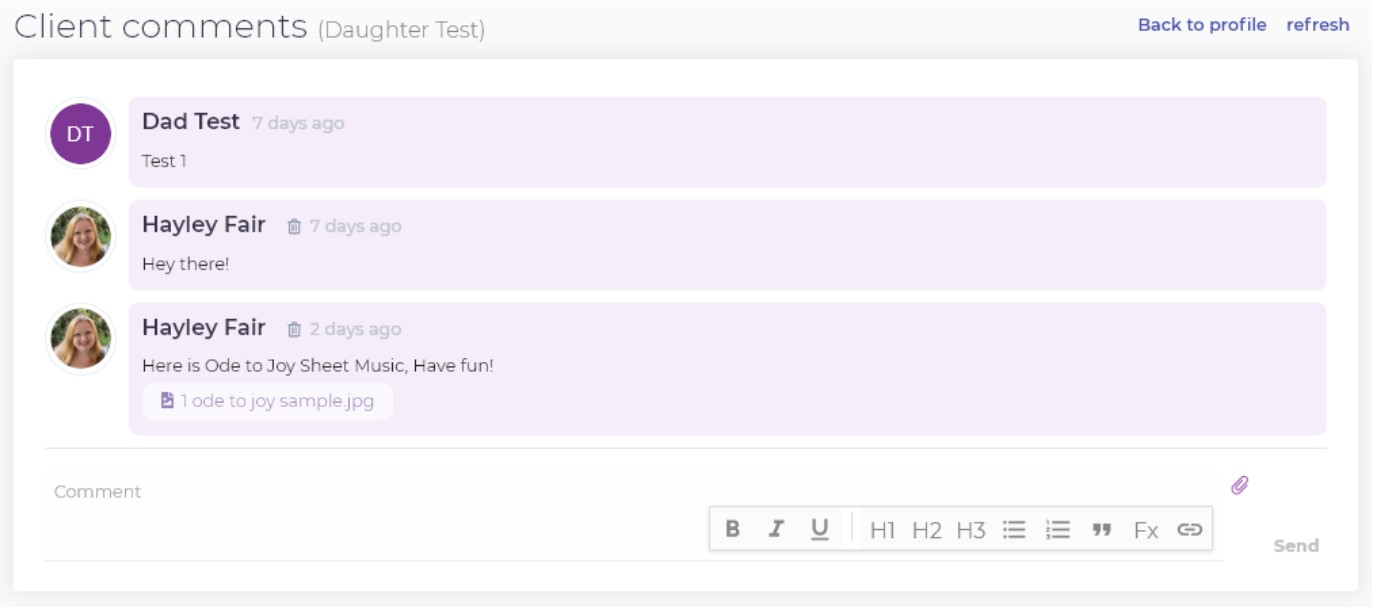Opus1 & CK Music Training – Teachers
Hello Teachers,
We are excited to begin using a new scheduling platform officially as of May 1st! Opus1 is a web-based software for scheduling, communication, and more. Please take a few minutes to review the information below. As you navigate through the info, please let us know if you have any questions, comments, or suggestions.
The most important feature is the daily schedule – please work toward getting in the habit of logging in to check your schedule before work hours so you can be aware of any new students / withdrawals, etc. (just in case you’ve missed an email notification). It will also be necessary to check your email often since you will be notified automatically by the system when a new student signs up, if a current student ends their monthly subscription, when a make up lesson has been scheduled, or when a student / family sends a message. Text messages will no longer be sent by the front desk, which will free up administrative time to work on signing up new prospects along with other daily tasks. Student information such as phone number and email address will not be shared automatically but you can request this info from the front desk if you wish. You may find that you enjoy the communication aspect of the new system in order to keep your personal information private – however, we respect your choice if you prefer to communicate directly with students / families.
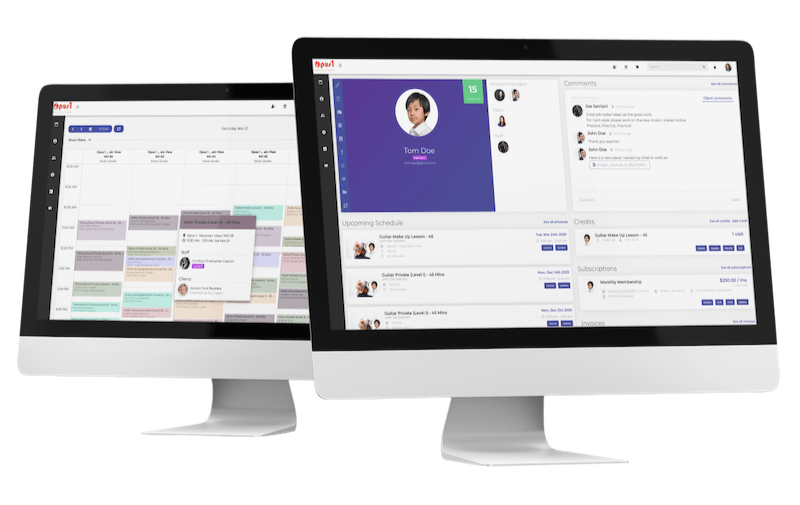
Opus1 Scheduling Software
Benefits to using Opus1
• See all your upcoming lessons and classes in the real-time schedule (exact time, location, teacher, room etc.)
• View a list of all your students.
• Communicate with your students & families
• Send files or links to your students & families (sheet music, song files, audio or video files, etc).
• Keep your contact info & bio up-to-date
• Automated friendly email reminders to staff and students so missed lessons and no-shows are minimized.
Below is a 12 min video that goes over everything in more depth. There are a few features that we will not be using at this location.
Logging into Opus
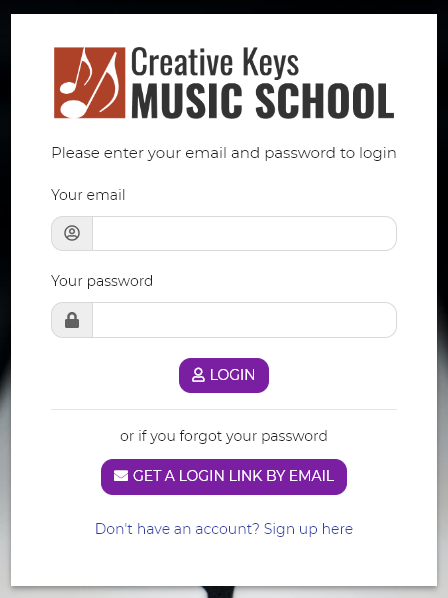
• https://creativekeys.opus1.io/login
• Visit CreativeKeysinc.com and click “Login” on the main menu.
• We have already created your account; just look for an email invitation to create a password. If you don’t see an email let us know and we will send it again or Click the “Get A Login Link By Email” button.
Teacher Main Profile View
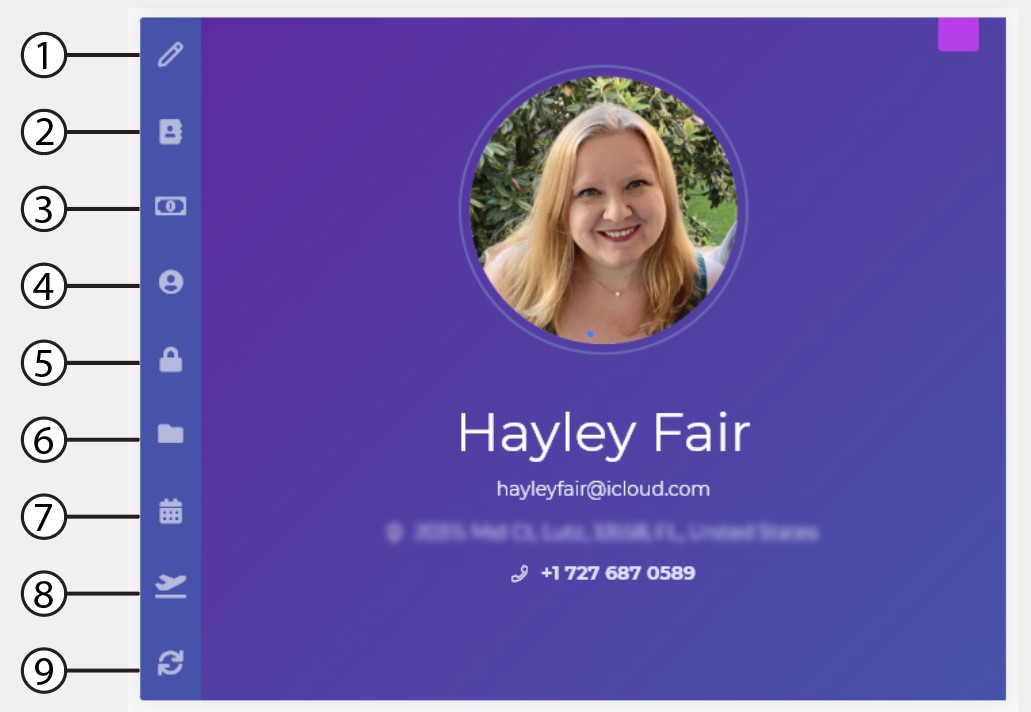
1. Update Profile: You will be able to update your Name, Address, Phone #, Birthday & Category & Tags. If you would like to update your available hours, email or photo just let us know and we will be happy to change it for you.
2. Show Info: This just hides your info under your photo in case you’re working in a public place.
3. Payroll: This will give you a list of all the students you have taught throughout any given month and other stats you might find useful.
4. Client Profile: If you become a student yourself and take a few lessons with a fellow teacher you can keep track of yourself as a student.
5. Change Password: Self-explanatory. If you have completely forgotten your password let us know and we will send you a change password link.
6. Manage Files: This is a folder where you can upload files that you frequently use so you can send them to students or refer to them during your lesson.
7. Sync my Calendar: This feature is still in the beta stage and has been known to have some problems with apple related devices.
8. Time off Request: Let us know if you can’t make your lessons on a given day and we will block them off your schedule. You can still send this via text to Hayley at 727-687-0589 or to the front desk at 727-736-8018 if preferred.
9. Refresh: Refreshes the page to update your setting changes.
Upcoming Schedule View
Upcoming Schedule view allows you to see all your students for the day. Click the blue arrows to scroll through the week or click the calendar button to select a day of your choice. Just so you know, it is not required for you to take attendance, however you certainly can if you would like to.
Tablet/Desktop View
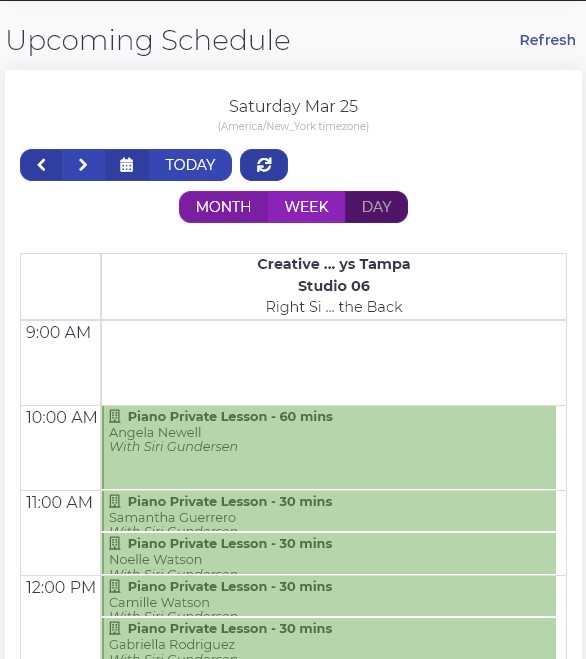
Mobile Device View
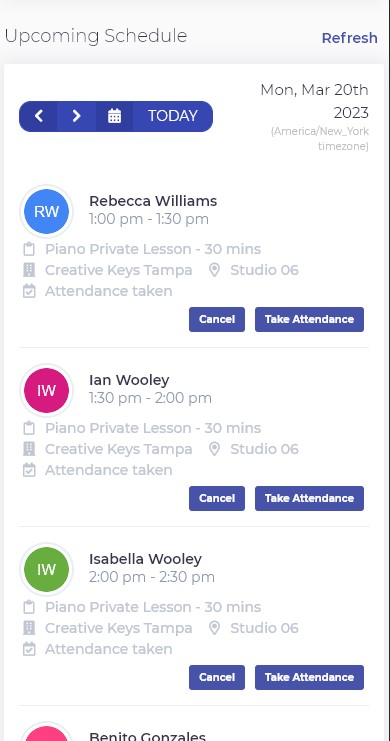
Upcoming Events, Sessions & Clients
Upcoming Events
You will only see this when we have our school recitals coming up. This section will tell you which of your students are participating and you will be able to invite/encourage your students to join. This feature will not be in use until we announce a Holiday Recital for 2023.
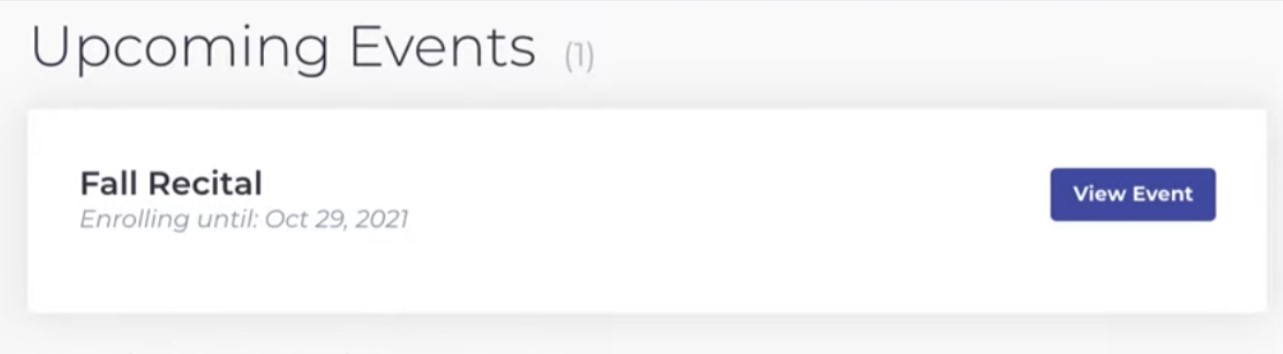
Active Sessions
Sessions are similar to group classes or summer camp classes. If you’re a teacher who’s teaching a group class, you’ll be able to see which class you’re scheduled for and who has registered for your class.
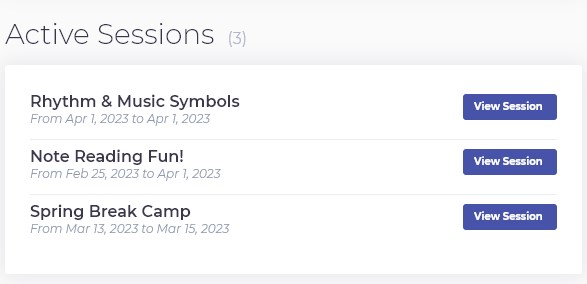
Clients
The client section allows you to see all of your students in one list. “View comments” allows you to read through past and current communication (all comments are saved), as well as post a new comment.
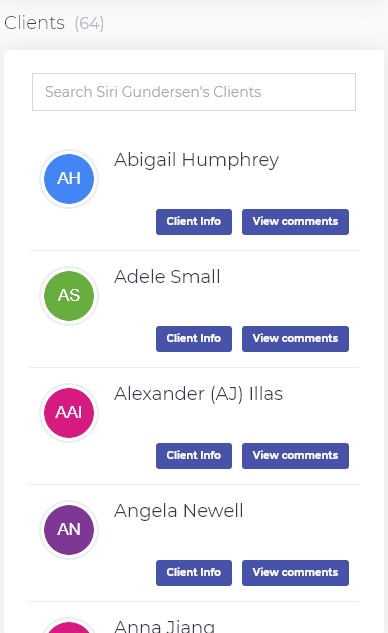
Sharing Files With Students
Opus1.io provides you with a personal file folder within your account. By uploading essential documents such as scale sheets, chord charts, or progress reports, you can keep them readily available to share with your students and their parents. Simply access the “manage files” icon on your profile to upload your files to your own library and share them with your students. Please note that each file must not exceed 200MB in size.
Just click the “Upload file…” button to add files to the folder.
Select a file and click the “Share file…” button to send it to a parent or student.
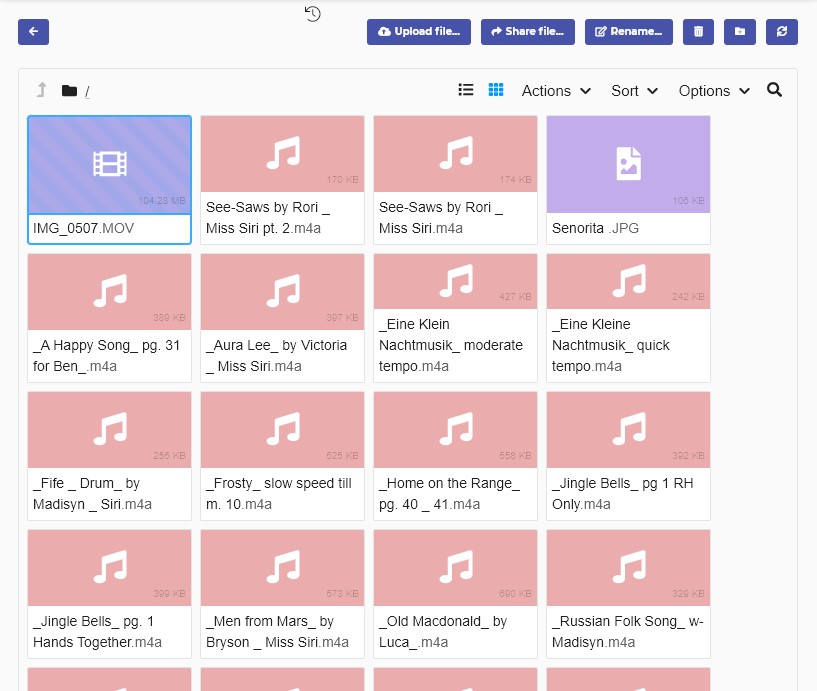
Comments
To communicate with your students / families, just head over to the comments section in their account and you can type in a message then hit “send”. You can also attach files by clicking on the little paperclip icon. Each time you send a comment, the student / family will receive an email notification. You’ll also receive an email when they respond. This is a great feature to use and helps avoid students contacting you personally day or night while keeping your phone number / email address private! If you do prefer to have your student / family’s information to text, call, or email directly, just let us know and we can plan to send that to you when students enroll. We respect your choice either way. Please note that the front desk will be able to view the comment thread which can be helpful in keeping us in the loop.